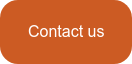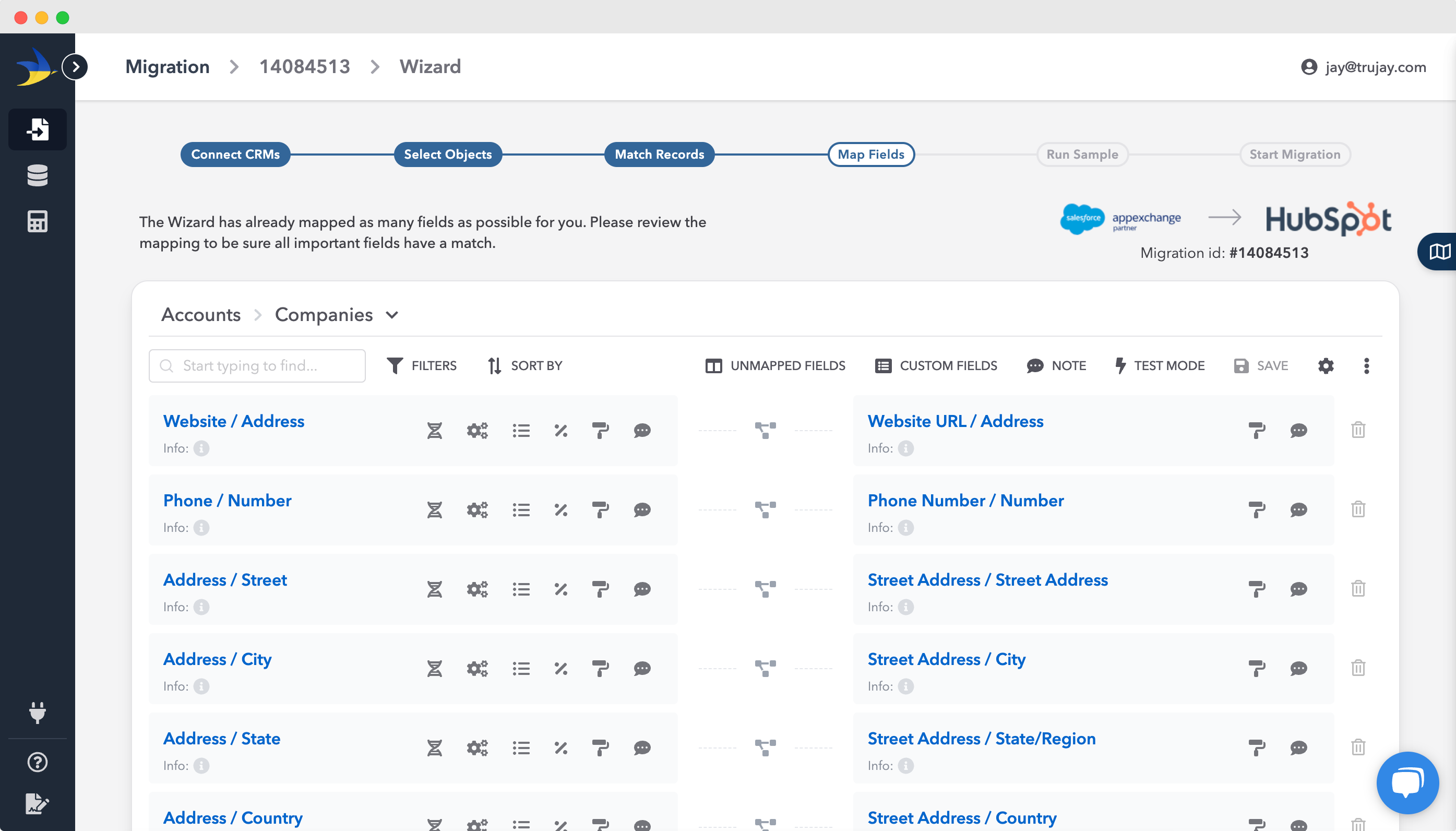Data Migration
Microsoft Dynamics to HubSpot Migration
Get your data from point A to point B with our secure and efficient Microsoft Dynamics to HubSpot data migration product and services. Our expert team ensures your data transition is meticulously planned and executed, focusing on minimizing downtime and safeguarding your valuable information.
Trust us to expertly navigate the complexities of data migration, ensuring a strategic approach to propel your business forward.
.png)
Migration Options
Choose Your CRM Migration Path
We offer three migration paths that ensure a smooth and efficient transition from Microsoft Dynamics to HubSpot. Whether you prefer a hands-on approach or comprehensive, expert-guided migration support, we have an option that perfectly fits your needs.
Entities
Microsoft Dynamics to HubSpot
Object Mapping
Below are the commonly-supported objects for Microsoft Dynamics and HubSpot.
If you need to migrate an object that you don't see listed below, just send us a note using the chat or through hello@trujay.com. If it can be migrated, we'll take care of it.
Entities
Microsoft Dynamics to HubSpot
Object Mapping
Below are the commonly-supported objects for Microsoft Dynamics and HubSpot.
If you need to migrate an object that you don't see listed below, just send us a note using the chat or through hello@trujay.com. If it can be migrated, we'll take care of it.
What are my options?
Salesforce Microsoft Dynamics to Microsoft Dynamics HubSpot : Objects
| SalesforceMicrosoft Dynamics Objects | Microsoft Dynamics HubSpot Objects |
Additional objects can be mapped from the product UI.
Frequently Asked Questions
FAQ
Can I test the migration process before fully committing?
Yes, we provide options to run free sample migrations, allowing you to test the full migration process.
How long does the data migration process take?
The duration can vary, but we aim to complete migrations within a few hours, depending on the data volume and complexity.
What types of data can be migrated?
We migrate various types of CRM data, including customer information, sales records, and interaction histories from your current CRM platform.
Can I get support during the migration process?
Absolutely! We provide support and assistance throughout the migration process to address any issues or questions that may arise.
What happens if there are issues during the migration?
Is it possible to customize the data migration process?
Yes, we offer customizable migration options to meet specific requirements and ensure that the data migration aligns with the user's needs.
How does SyncMatters ensure data security during migration?
We employ robust security measures to protect data during the migration process, ensuring confidentiality and integrity of the data. See our Security Policy here.
Are there any prerequisites for using SyncMatters' migration service?
Users need to have access to both the source and target CRM systems and ensure they have the necessary permissions to read and write data.
Testimonials
What our customers are saying
“Great service with even greater customer service”
“Couldn't be happier, the team over there are top-notch. Ease of use with consistent delivery of product. Time from start to implementation should be communicated on the front end to set expectations.“

Ryan McConville
- President Marketing & Advertising at Kargo

“Trustworthy, effective and straight talking”
“[SyncMatters] are the people I call when I look at an implementation issue and think 'how on Earth could that issue be resolved.' They've completed fabulous work for us and our clients. Highly recommend.“

John Kelleher
- Chief Executive at ESM Inbound

“Great experience for a migration which use to keep me up at night”
“A migration between CRMs is a very painful process, you want to make sure that your sales teams are not going to lose critical information in the process badly affecting their results. With [SyncMatters] I planned the migration myself and they were ready to help me when I couldn't figures some parts out myself.“

Alexandre Gaudelet
- CEO at Hospitality Firm
Sync
Looking for an integration instead?
Microsoft Dynamics and HubSpot Integration
For those looking to integrate Microsoft Dynamics CRM with HubSpot, or require a HubSpot integration, our team is ready to assist. We ensure that your data from Microsoft Dynamicsto HubSpot is seamlessly integrated.
Our integration platform facilitates seamless data migration and synchronization between Microsoft Dynamics and HubSpot, enhancing your sales CRM capabilities.
What sets us apart?
SyncMatters vs Others
⭐️⭐️⭐️⭐️⭐️
Discover how we set the standard in data migration with our unique blend of personalized service, innovative technology, and unparalleled expertise.
A Decade of Dedication
Your data migration ally
This isn't just a tool for us; it's a culmination of our collective experience, designed to make your data migration journey as smooth as possible. (Plus, we're damn proud of what we've built.)
Whether you're hands-on or prefer our expert support, we make your data migration seamless and stress-free.
And no matter your level of technical expertise, our platform's compatibility with both direct API connections and CSV/Excel files guarantees that you are in capable hands.
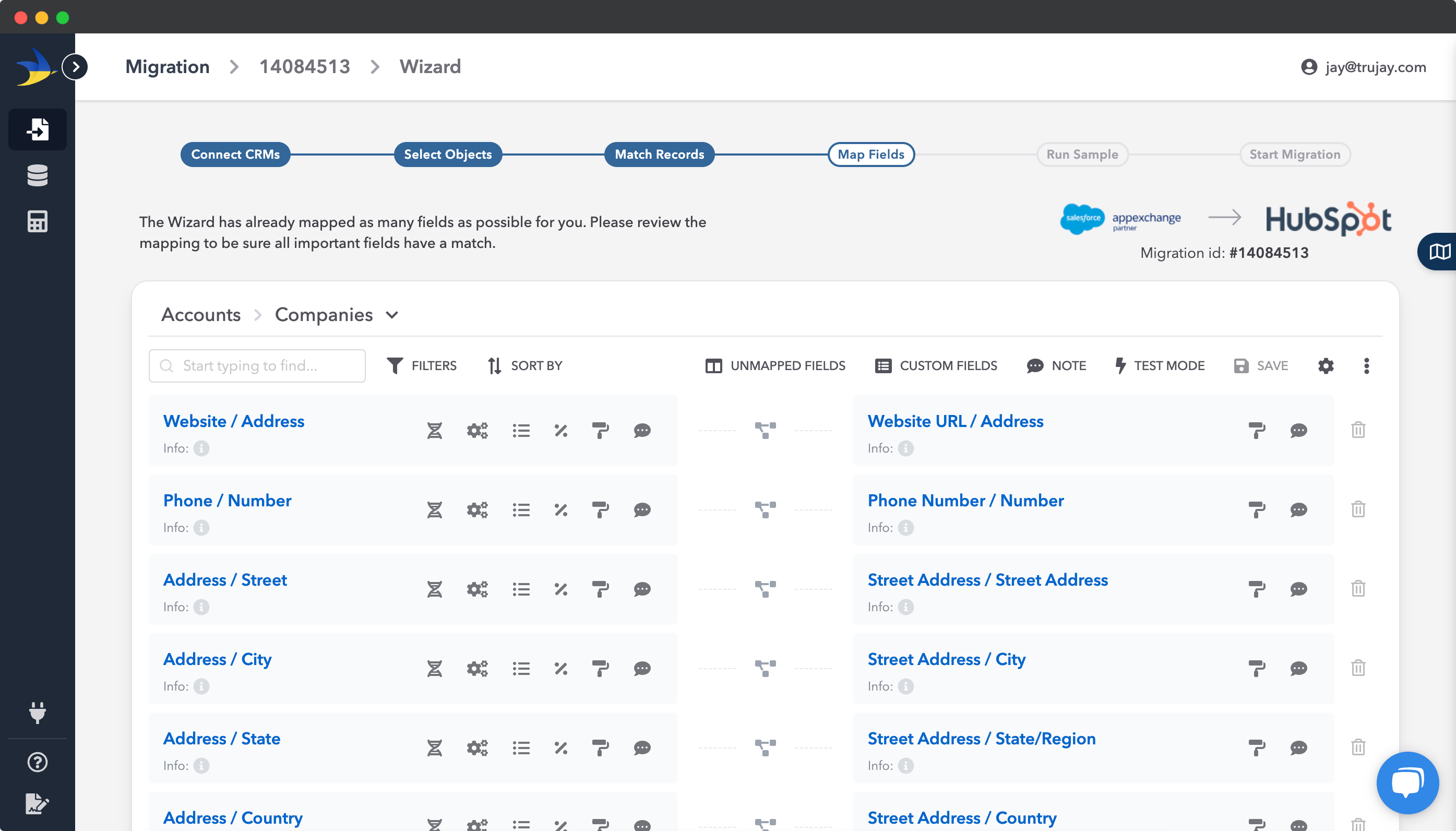
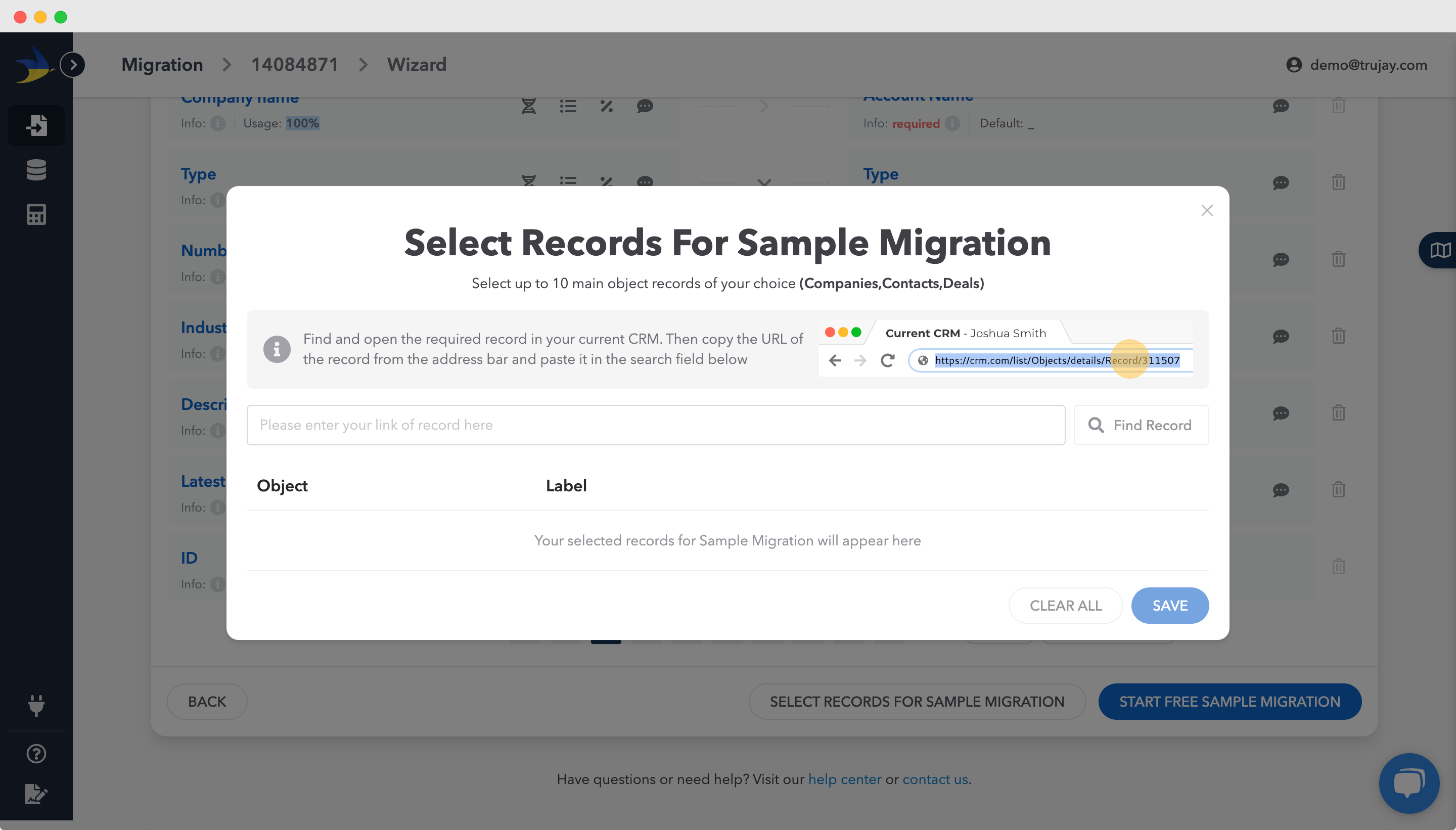
A Cut Above the Rest
User-Friendly & Powerful
Our platform is a testament to our belief that data migration deserves a dedicated, robust solution. We're proud to say that our platform is possibly the most powerful migration tool on the market.
But it's not just about power; it's about making your life easier:
- Easy data filtering
- Custom object & field creation
- Detailed field utilization analysis
- Intuitive mapping interface
Want to migrate something else to HubSpot ?