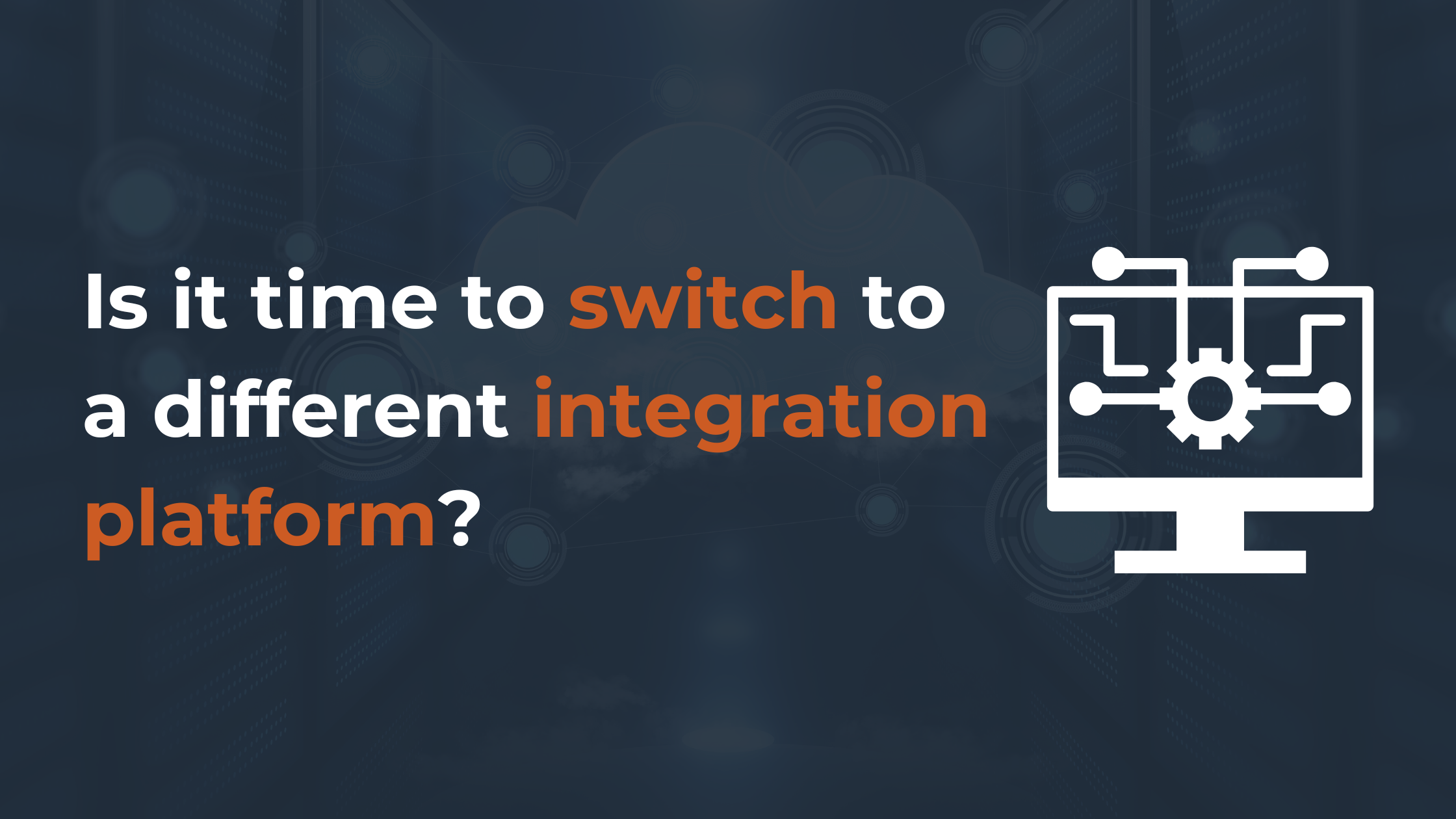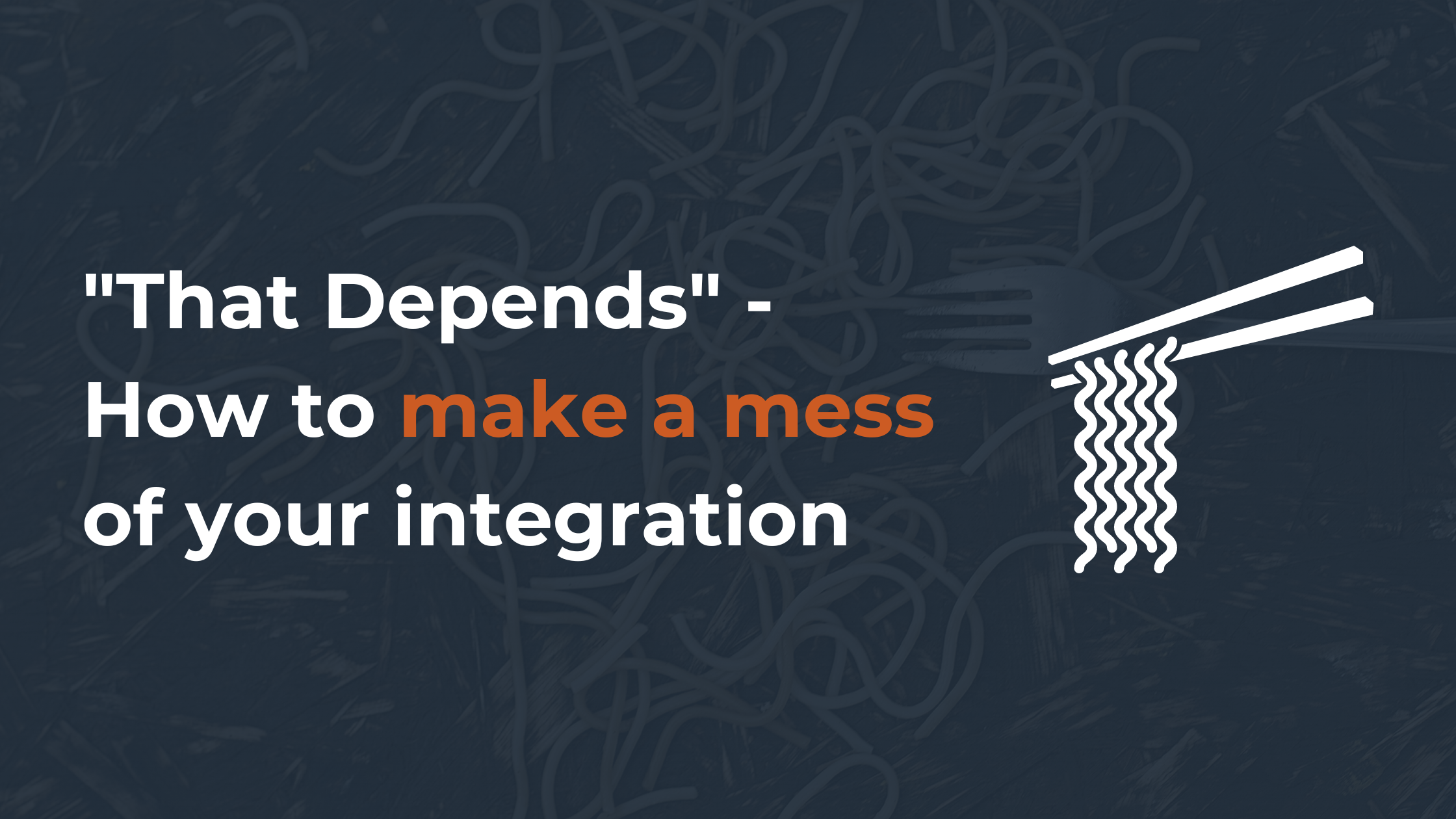In the process of migrating data from one CRM solution to another, two things can be quite daunting: understanding how records are related to each other and how to ensure that these relationships still exist after the migration.
This post is aimed to help you better understand the process of migrating records and transferring them while retaining the proper associations between the records.
Let’s explore CSV and API-based data migrations.
Exploring Record Relationships
Data migration needs planning. It’s important to determine which records are necessary to move to the new system and which aren’t.
Knowing what you want to migrate and for what purpose helps create a smooth and clean transition to your new system.
Handling internal record relationships is important to ensure that the results of your data migration are as expected. Below are a few examples of how records might be related to each other in your current CRM:
- Contact > Company > User
- Opportunity > Contact > Company > User
- Opportunity > Company
- Task > Contact
As you can see from the example, “Company” has no association with “Task”, but “Task” is associated with “Contact”. This likely means that when you create Tasks in your CRM, you do so from the Contact record, not from the Company record.
Also, above you can see that Opportunities can be associated with either Contacts or Companies. If your Opportunity is associated with a Contact and you want to instead associate it with a Company, you can do so because there is also a relationship from Contact to Company.
CRM solutions such as HubSpot, Zoho, Salesforce, and Insightly are equipped with CSV-based importing tools, so let’s explore what migrating these relationships might look like if you’re doing a CSV migration.
CSV File Importing
With solutions that offer CSV file-type migrations, you can import a particular set of entities. Examples of objects you can import include:
- Contacts
- Companies
- Opportunities
- Leads
- Notes
- Calls
- Tasks
- Emails
Unfortunately, not every import tool will allow you to import all files at once and associate the records together.
Typically, importing these objects requires a chronological sequence of CSV files. For example companies, then contacts, then opportunities, then tasks.
If the required order is altered, the record relationships will likely not be retained, resulting in major inaccuracies in your data.
Another issue with this kind of import is the field mapping process.
Depending on the system, a deduplication tool might review your contacts based on email addresses and randomly select the contact to keep, while the others are rejected. In this case, if you had any tasks associated with the rejected contacts, these tasks would also not be imported.
A good rule of thumb is to always start with companies, as this is the ‘parent’ object in most systems. If you don’t use companies, then contacts are the next best option.
There are some systems that do things a little bit differently, though. For example, Zoho requires you to upload campaigns and then import leads, contacts, notes, tasks, etc. for each campaign, in order to associate them properly. This will change depending on the system and what you’re importing, so make sure that you review that system’s documentation before proceeding.
As another example, Salesforce’s data import tool operates in an unusual way. The ‘parent’ records must be imported first, meaning you first have to import accounts followed by contacts, and then you have to import an ‘associations file’ to indicate which accounts should be linked to which contacts.
All parent records must be uploaded first (accounts), followed by the manual mapping process for child records (contacts).
Note that CSV import tools usually have restrictions on CSV file size (referring to the number of rows), so this solution won’t work for larger data sets.
API-Based Migration
Automatic, web-based migration tools offer API migrations. This means it’s possible to connect to the back end of the source CRM, extract the data, and import it into the back end of the target CRM. This can be done without using CSV files or manually manipulating the data in any way.
Without interference, API migrations migrate records and retain the proper relationships between them, as long as the target CRM supports those relationships.
API migrations save you plenty of time and effort by avoiding mistakes or inaccurate parent-child record relationships.
Drawing Conclusions Between CSV Import and API
CSV file importing is fast and straightforward but has a certain set of hidden problems.
CSV migrations do not have automated record relationship retention as a standard feature and typically require additional manual labor. Also, not all data set sizes are supported by CSV import tools.
API-based migrations utilize a direct and more accurate transfer of data and retain all connections between records without requiring manual work.
If you’re looking to migrate your records automatically and without risk or need for technical knowledge, use Trujay’s Self-Service tool. It’s easy to use, reliable, and most of all, accurate. Wondering what to expect with Trujay’s migration? Download our free handbook
In case you’ve reviewed our self-service tool, but you don’t want to use the self-service tool on your own, we have your back.
Our Guided Migration Service allows you to simply pay for 5 hours of technical support. You’ll have a dedicated, personal account manager discuss your options, guide you through the mapping process, and/or do the entire Self-Service Migration for you. For more details on our Guided Service, check out this page.
If you’re required to use CSV files, Trujay provides a safe and easy way to migrate data between CRMs and CSV files. Schedule a call with a Trujay expert or visit our estimator tool to estimate the price of your project. The cost of your migration depends on the number of records you want to migrate.

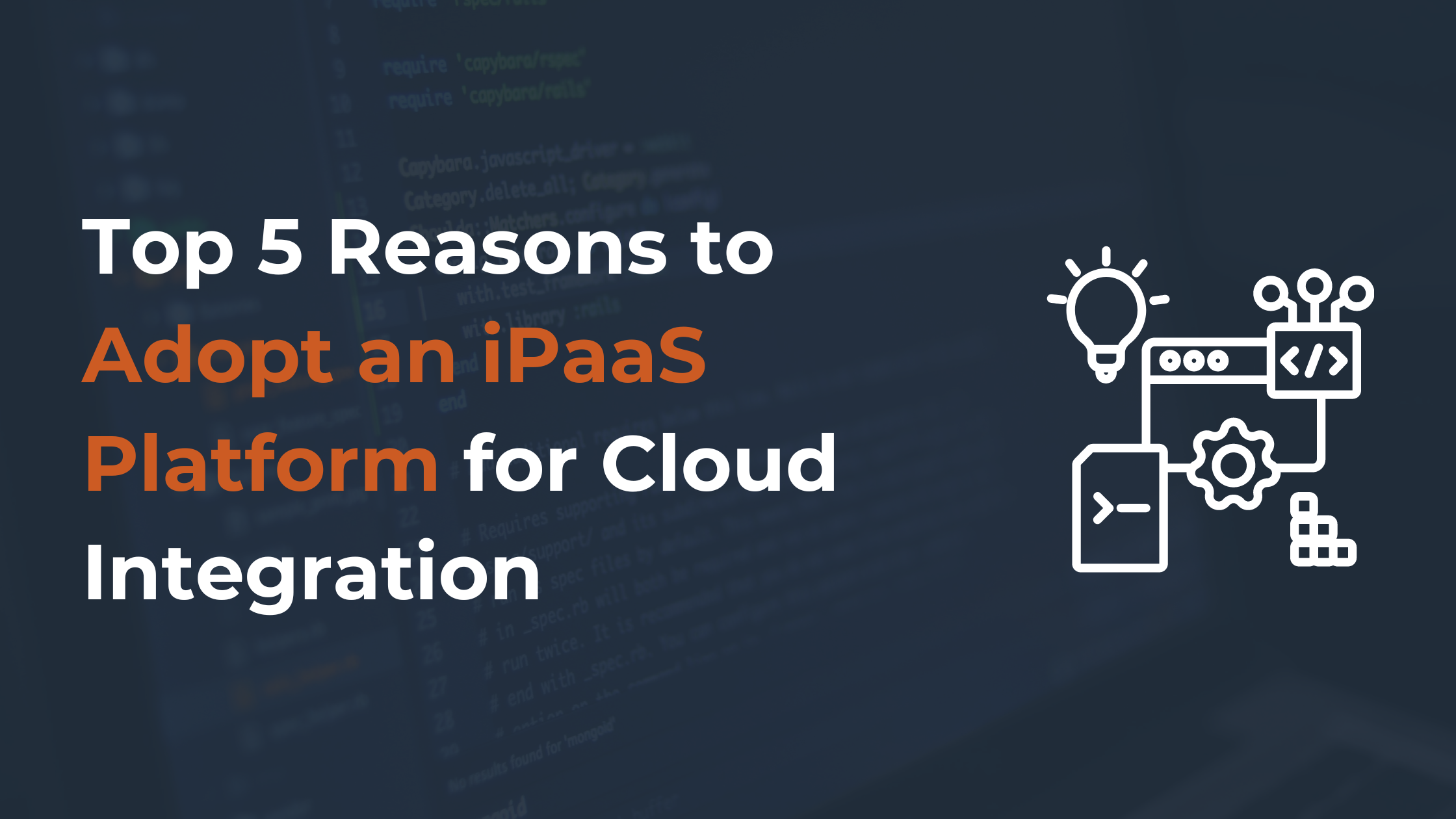
.png)